本站文本内容除另有声明外,转载时均必须注明出处,并遵守CC BY-NC-SA 3.0协议。(转载须知)
本站是中文Terraria Wiki的镜像站,与Re-Logic、Gamepedia没有从属关系。(免责声明)
由于镜像同步脚本的问题,本镜像站暂停更新。请前往中文Terraria Wiki源站访问最新信息。
光标模式
阅读
2020-07-10更新
最新编辑:
阅读:
更新日期:2020-07-10
最新编辑:
| 此页面的(部分)内容需要被翻译。 你可以帮助我们来翻译此页面
|
光标模式 是一种 在 泰拉瑞亚的 游戏机制. 自动选择和智能光标是可实现的两种光标模式,使使用工具和放置对象更加方便。
自动选择
使用自动选择将自动选择一个项目,根据光标的位置指出。项目不需要在热键上。默认情况下,电脑自动选择激活按“shift”,在PS3 / PS4按“R3”,或在Xbox 360按下“右摇杆”。
| Target | Item Selected |
|---|---|
| 方块 和一些 家具 | 镐 |
| 树, 巨型蘑菇, 或 仙人掌 | 斧 |
| 祭坛, 暗影珠 或 猩红之心 | 锤子 |
| 提炼机 | 泥沙 或 雪泥 |
| 大炮 | 炮弹 |
| 兔兔炮 | 爆炸兔 |
| 当您指向空白空间或墙时,将根据以下条件选择光源 | |
| 光标离玩家很远 | 荧光棒, 洞穴探险荧光棒 或 信号枪 |
| 玩家和光标在 水 (或其他液体) | 火把, 诅咒火把, 荧光棒 或 信号枪 |
| 玩家在水 但光标不在时 | 诅咒火把 或 荧光棒 |
| 如果以上都不适用 | 任何 火把 |
一个没有照明弹的信号枪不会被选择。其他光源比如蜡烛也不会。如果多于一个物品都同等满足条件便会普通地选择在你的物品栏中排在前面的那一个。如果"喜欢"的物品不可用则通常会选择一些别的。
智能光标
智能光标selects a target based on the active item. ![]() 它默认由按"ctrl"激活/禁用;
它默认由按"ctrl"激活/禁用;![]() 按住并拖动右虚拟摇杆。在通用设置也有一个选项来让它只当按键按下时启用。智能光标由一个更宽一些的光标标明,并且被选中的方块is shown with a yellow box。在
按住并拖动右虚拟摇杆。在通用设置也有一个选项来让它只当按键按下时启用。智能光标由一个更宽一些的光标标明,并且被选中的方块is shown with a yellow box。在![]() 版,智能光标is on by default unless the D-Pad or Touch Screen is used to target an area.
版,智能光标is on by default unless the D-Pad or Touch Screen is used to target an area.
| Active Item | Behavior |
|---|---|
| 镐 | Digs a passage wide enough to pass through in the direction indicated be the cursor. A tunnel going diagonally upwards will often have to be widened to go back down. |
| 斧 | Chops the base of the tree nearest the cursor. It will target branches when the base is out of range. An item that functions like an axe/pickaxe will target trees first then blocks. This can be easily seen with the Laser Drill (1.3+). |
| 锤子 | Removes the wall nearest the cursor. |
| 方块 | Places a block at the nearest legal space to the cursor. If the space under the cursor already contains a block or other object, it will do nothing. However if the cursor is over an NPC or player, it will encase them in multiple layers. This is currently the only way to automatically fill a large area with blocks. On the |
| 墙 | Places a wall at the nearest legal space to the cursor. Unlike other items, walls will only be placed by Smart Cursor within line of sight of the player. This makes it easy to fill a room without the walls "spilling" out. |
| 平台 | Adds to existing platforms (in any direction, including vertical). |
| 矿车 | Extends existing tracks horizontally or diagonally. |
| 扳手 | Extends existing wires of the same color. |
| 钢丝钳 | Removes the wire nearest the cursor. |
| 橡实 | Places an acorn on top of grass if two blocks beside it are free. |
Using Smart Cursor with a multi-function tool, like 斧钻 or a 锤斧, may have unexpected results. These tools will behave as an axe by default, meaning they always target a tree if one is in range.
 Enabling Smart Cursor for common blocks on Desktop version (Terraria 1.3 and later)
Enabling Smart Cursor for common blocks on Desktop version (Terraria 1.3 and later)
A fresh installation of Terraria 1.3 or later will start with Smart Cursor disabled for placing common blocks. This setting applies to foreground blocks that you would use during construction, such as dirt, wood, and stone. The Smart Cursor will continue to behave as per the 1.2 standard for platforms and walls.
If you wish to use Smart Cursor for common blocks, you will need to edit Terraria's config.json file manually.
Edits to config.json must be performed while the game is not running, or else the new setting will not take effect. You may want to create a backup copy of the config.json file before editing, which will allow you to restore your original configuration later, if needed.
- Browse to your config.json file location (see config.json for common locations).
- Right-click config.json and choose Open With...
- Select Notepad (or your favorite text editor).
- Use the 'Find' option in your text editor and search for this:
- "UseSmartCursorForCommonBlocks": false,
- Edit the line so it now reads:
- "UseSmartCursorForCommonBlocks": true,
- Save your config.json file.
- Launch Terraria.
- Now you will have SmartCursor On


 Lock on
Lock on
| Merge | 有人建议该条目或其部分与Combat Targeting合并。 |
Lock on is a cursor mode that can be used on ![]() 电脑版 while playing with a controller, on the
电脑版 while playing with a controller, on the ![]() 版, or on the
版, or on the ![]() 移动版. While holding a weapon, a small yellow triangle appears above the enemy to be targeted.
移动版. While holding a weapon, a small yellow triangle appears above the enemy to be targeted. ![]() Depending on the chosen setting, Clearest Line or Target Closest, the yellow triangle will appear on the monster closest to the cursor's pointing direction or closest to the player (independently of line of sight). By pressing
Depending on the chosen setting, Clearest Line or Target Closest, the yellow triangle will appear on the monster closest to the cursor's pointing direction or closest to the player (independently of line of sight). By pressing ![]()
![]()
![]() or
or ![]() tapping the enemy, the enemy will be locked on to,
tapping the enemy, the enemy will be locked on to, ![]()
![]() indicated by three triangles rotating around the enemy or
indicated by three triangles rotating around the enemy or ![]() by a single yellow triangle above the enemy. From then on, all attacks are automatically directed at that enemy (in the
by a single yellow triangle above the enemy. From then on, all attacks are automatically directed at that enemy (in the ![]() 移动版, all attacks initiated by hold tapping the center of the right thumb stick are directed at the target). Pressing
移动版, all attacks initiated by hold tapping the center of the right thumb stick are directed at the target). Pressing ![]() again releases the lock (in the
again releases the lock (in the ![]() 移动版, the lock is released upon the enemy's defeat or movement offscreen).
移动版, the lock is released upon the enemy's defeat or movement offscreen).
This cursor mode can be especially effective while using weapons that require accurate aim, like Yoyos, Ranged Weapons, or Magic Weapons. Lock-on mode makes strafing (dodging while firing) an effortless task.

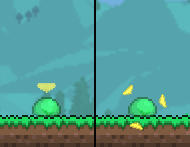

 沪公网安备 31011002002714 号
沪公网安备 31011002002714 号