自定义模型基本信息简介
阅读
2022-04-01更新
最新编辑:Zyszhao
阅读:
更新日期:2022-04-01
最新编辑:Zyszhao
事先说明
任何模型都不是天然生成的,请注意您使用的模型可能会导致一定的版权、使用权纷争。
为了避免这种情况发生,您最好使用原创的模型文件,或者得到明确的授权的模型文件来进行接下来的操作。
安装 Autodesk® 3ds Max 插件
(本示例仅介绍 Autodesk® 3ds Max 插件安装方法,Blender 插件安装方法不做赘述)
想要开发适用于 Dagor® 引擎的模型,您需要至少准备 Autodesk® 3ds Max 2011 以上的版本(包含 32 位和 64 位)或 Blender 软件进行操作。
方法一:修改插件目录指向文件
To install, the file from your installed copy of 3ds Max should be written into the plugin.ini, the way to the installed WarThunderCDK
and the plugin
For example
[Directories]
Dagor Engine Plugin = C:\WarThunder\WarThunderCDK\dagor3_cdk\plugin3dsMax\Max2011
方法二:直接复制插件至软件插件目录下
不出意外的话,您的 3ds Max 就已经做好了开始工作的准备了~
Basic information about work with the Dagor Engine and War Thunder models
- The models should be in the metric system of coordinates
- All the objects in the model format should be exported with the Dagor materials
- Export plugin is placed in Utilities (Dagor Scene Export)
- Textures are supported in formats .dds and .tga, TGA is more preferable (as it stores information without compression)
- To review your flight model in AssetViewer, export the model with the name <aircraft_name>.lod00.dag to the folder
<WarThunderCDK>\develop\assets\gameres\aircrafts\<aircraft_name>\
You also need to export 3 LOD models of the aircraft (.lod01.dag, lod02.dag, and lod03.dag) and to place all necessary textures in an understandable format beside the model (see also the next article)
- To review a cockpit model, you should export it with the Dagor materials to the file
<WarThunderCDK>\develop\assets\gameres\cockpits\<aircraft_name>\<aircraft_name>_cockpit.lod00.dag
Cockpit models don't require LOD models.
Work with the model view component AssetViewer
Model view component AssetViewer (which also performs functions of separate assets editor and game resources building-instrument) has an apparent enough interface. The asset list shows not those files the game resources are assembled of, but the game resources themselves. The AssetViewer can also use contiguous resources in the game. Necessary information. All texture converting and model building parameters are placed in the .folder.blk files or, for each particular resource type, in <asset_name>.<asset_type>.blk. The .folder.blk files have a simple enough format and description rules, but these rules will be set forth in a separate article. Controls are very simple in the AssetViewer - by pressing "space", you switch to the flight mode (WASD+mouse), and by repeated pressing of the same key, you return to the standard way of camera control. The menu contains the option "build resources" - it's a possibility to assemble game resource packs for testing (more details in a separate article).
| Added with the release of the Update 1.77 "Advancing Storm", Dagor Engine 5.0 is now necessary to use. |
小细节
Nothing will appear to change for you when creating new objects or viewing the old ones (except for microdetails) in the latest version of War Thunder CDK. However, when you try to open or create an object with microdetails, it will not be displayed correctly since the latter are not yet connected to your AssetViewer.
To connect them you need to:
- Go to Environment Settings (“sun” icon).
- Choose the section titled Environment textures.
- In the Level BLK (for microdetails texture) choose WarThunderCDK\levels\location_sample.blk.
- If you are doing the asset for your location, you will need to select‘level.blk’ for your location.
- To learn how to put microdetail in level.blk for your locations, please read the following article "Creating locations”.

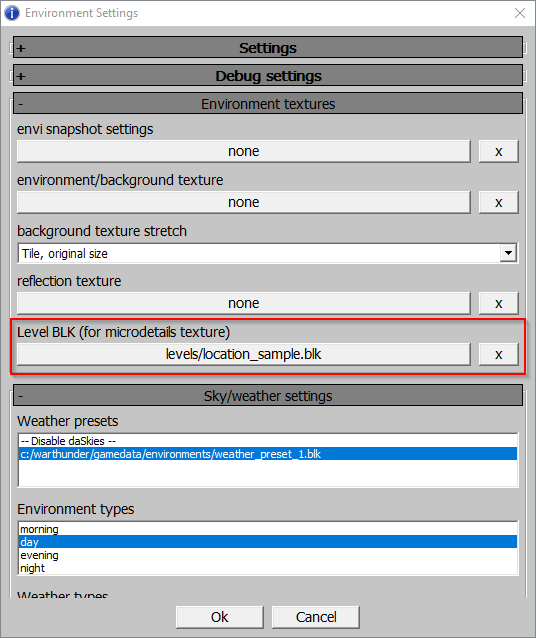

 沪公网安备 31011002002714 号
沪公网安备 31011002002714 号